部分网友自行搭建好v2ray科学上网环境后,不好意思拒绝朋友的分享请求,所以想设置一个不同的端口或者id再分享。类似的需求v2ray都是支持的,配置起来也不算麻烦。本文就v2ray普通版、伪装版分别介绍v2ray多用户配置。
注意:自行更改配置文件需要用到 vi/vim/nano 等编辑器,或者把配置文件下载到本地修改,修改完再上传到服务端。下载和上传教程请参考:Bitvise连接Linux服务器教程(Windows用户)、Mac电脑连接Linux教程(Mac用户)。
普通版多用户配置
v2ray一键脚本 运行完后,会输出配置文件路径,默认是 /etc/v2ray/config.json,其内容类似这样:
{
"log": {
"loglevel": "info",
"access": "/var/log/v2ray/access.log",
"error": "/var/log/v2ray/error.log"
},
"inbounds": [{
"port": 12345,
"protocol": "vmess",
"settings": {
"clients": [
{
"id": "6be0aa25-09c1-4d8b-a96f-75cd3485021f",
"level": 1,
"alterId": 53
}
]
}
}],
"outbounds": [{
"protocol": "freedom",
"settings": {}
},{
"protocol": "blackhole",
"settings": {},
"tag": "blocked"
}],
"routing": {
"rules": [
{
"type": "field",
"ip": ["geoip:private"],
"outboundTag": "blocked"
}
]
}
}下文教程的修改都是参考这个文件,如果出现问题,请注意与原来文件的差异。
v2ray多用户分成两种:同端口不同id,不同端口不同id。v2ray两种类型都支持,接下来分别做介绍。
同端口不同id
这是最简单的配置多用户方式。方法是编辑 /etc/v2ray/config.json 文件,在”clients“一节中增加新增用户配置。例如在上面配置基础上增加一个用户:
{
"log": {
"loglevel": "info",
"access": "/var/log/v2ray/access.log",
"error": "/var/log/v2ray/error.log"
},
"inbounds": [{
"port": 12345,
"protocol": "vmess",
"settings": {
"clients": [
{
"id": "6be0aa25-09c1-4d8b-a96f-75cd3485021f",
"level": 1,
"alterId": 53
}, # 逗号不能少
# 下面是新增的内容
{
"id": "2a1292fd-07be-37e7-af20-57668b4a546a", # id可以用 /usr/bin/v2ray/v2ctl uuid生成
"level": 1, # 这个不用改
"alterId": 63 # 建议50-150之间的一个整数
}
# 新增内容结束
]
}
}],
# 下面的内容保持不变注意:“#”和后面的东西都不能出现在配置文件中,上面只是为了解释说明。
编辑好文件后,重启 v2ray:systemctl restart v2ray。如果命令失败,或者 netstat -nltp | grep v2ray 输出为空,说明配置文件有错误,请仔细检查,改好后再重启。
接下来就可以用新的id和alterId配置客户端,其余信息保持不变。
不同端口不同id
如果希望端口也不一样,请按照如下步骤做:
1. 首先编辑 /etc/v2ray/config.json 文件,按照”inbounds“格式新增入口和用户。例如新增一个端口和用户后,配置文件变成:
{
"log": {
"loglevel": "info",
"access": "/var/log/v2ray/access.log",
"error": "/var/log/v2ray/error.log"
},
"inbounds": [{
"port": 12345,
"protocol": "vmess",
"settings": {
"clients": [
{
"id": "6be0aa25-09c1-4d8b-a96f-75cd3485021f",
"level": 1,
"alterId": 53
}
]
}
}, # 逗号不能省,原来这里是"}],"
# 以下是新增的配置
{
"port": 54321, # 端口是1000-65535之间的一个整数
"protocol": "vmess", # 也可以改成其他协议,如果你知道怎么配置的话
"settings": {
"clients": [
{
"id": "24813255-228d-b0e0-c3fa-e5d4c9defda1", # id可以用 /usr/bin/v2ray/v2ctl uuid生成
"level": 1, # 0或1都可以
"alterId": 57 # 建议50-150之间的一个整数
}
]
}
}],
# 新增内容结束
# 下面的内容保持不变注意:“#”和后面的东西都不能出现在配置文件中,上面只是为了解释说明。
编辑好文件后,重启 v2ray:systemctl restart v2ray。如果命令失败,或者 netstat -nltp | grep v2ray 输出为空,说明配置文件有错误,请仔细检查,改好后再重启。
2. 设置防火墙放行新增的端口。CentOS系统命令是:
firewall-cmd --permanent --add-port=54321/tcp # 注意:54321要改成你的端口号 firewall-cmd --permanent --add-port=54321/udp # 注意:54321要改成你的端口号 firewall-cmd --reload
Ubuntu系统命令是:
ufw allow 54321/tcp # 注意:54321要改成你的端口 ufw allow 54321/udp # 注意:54321要改成你的端口
接下来用新的端口、id和alterId配置客户端,其余信息保持不变。
带伪装多用户配置
同端口不同id的配置和普通版操作方法一样,配置好后重启v2ray就行了,这里不再重复。
接下来说说不同端口不同id的情形。伪装有了Nginx的介入,所以有多种情况,这里只介绍最简单的一种实现方式。
1. 编辑 /etc/v2ray/config.json 文件,按照 普通版同端口不同id 中的方法添加用户;
2. 编辑 /etc/nginx/conf.d/你的域名.conf 文件,找到 “listen 443 ssl http2;” 这一行,在这行下面添加“listen 新的端口号 ssl http2;”一行(新的端口号要改成整数,例如8443,不能是443)。然后保存文件, nginx -t 检查配置有没有错误,没有错误的话重启Nginx:systemctl restart nginx;
3. 设置防火墙放行端口,请参考 普通版设置防火墙 中的命令。
接下来用新的端口、id和alterId配置客户端,其余信息保持不变。
如果你想添加多个端口或多个用户,重复上面的过程就可以了。
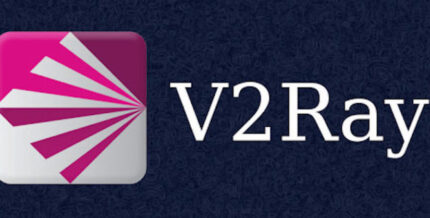
求新版的V5多用户范例。谢谢
应该是一样的,能正常启动说明没问题
多个服务器搭建的V2RAY 怎么做到每个服务器里V2配置的uuid相同?
需要手动编辑配置文件
手动编辑配置文件要怎么编辑?
多用户如何配置限速和限流?
可以对端口进行控制。
为了方便,可以写一个脚本或使用前端控制。
如果把自己电脑配置好的V2ray拷贝到朋友的电脑上,是否能正常运行?
可以
Polling order status: https://acme.zerossl.com/v2/DV90/order/6hQqVCqk1QS_RMBlrCm7-w
{“type”:”urn:ietf:params:acme:error:malformed”,”status”:405,”detail”:”The request message was malformed”}
Order status is processing, lets sleep and retry.
证书中心换成lets encrypt
请问UUID怎么保存?
比如换了服务器,或者重装了系统。
原来的UUID都失效了,全部账户都要重新建。
安装好后,编辑配置文件,把uuid替换了
家里有2个电脑,其中一个可以上网,另外一个不行,不知道是不是要设置多用户。不能上网在跳这些信息
2021/03/13 11:02:20 tcp:127.0.0.1:53354 accepted tcp:content-autofill.googleapis.com:443 [proxy]
2021/03/13 11:02:22 tcp:127.0.0.1:53363 accepted tcp:content-autofill.googleapis.com:443 [proxy]
2021/03/13 11:02:23 [Warning] [2459978721] v2ray.com/core/app/proxyman/outbound: failed to process outbound traffic > v2ray.com/core/proxy/vmess/outbound: failed to find an available destination > v2ray.com/core/common/retry: [dial tcp 74.120.173.164:12345: connectex: No connection could be made because the target machine actively refused it. dial tcp 74.120.173.164:12345: connectex: A connection attempt failed because the connected party did not properly respond after a period of time, or established connection failed because connected host has failed to respond.] > v2ray.com/core/common/retry: all retry attempts failed
2021/03/13 11:02:23 tcp:127.0.0.1:53370 accepted tcp:content-autofill.googleapis.com:443 [proxy]
2021/03/13 11:02:24 [Warning] [2337294508] v2ray.com/core/app/proxyman/outbound: failed to process outbound traffic > v2ray.com/core/proxy/vmess/outbound: failed to find an available destination > v2ray.com/core/common/retry: [dial tcp 74.120.173.164:12345: connectex: A connection attempt failed because the connected party did not properly respond after a period of time, or established connection failed because connected host has failed to respond. dial tcp 74.120.173.164:12345: connectex: No connection could be made because the target machine actively refused it. dial tcp 74.120.173.164:12345: connectex: A connection attempt failed because the connected party did not properly respond after a period of time, or established connection failed because connected host has failed to respond. dial tcp 74.120.173.164:12345: operation was canceled] > v2ray.com/core/common/retry: all retry attempts failed
2021/03/13 11:02:25 [Warning] [2745463675] v2ray.com/core/app/proxyman/outbound: failed to process outbound traffic > v2ray.com/core/proxy/vmess/outbound: failed to find an available destination > v2ray.com/core/common/retry: [dial tcp 74.120.173.164:12345: connectex: No connection could be made because the target machine actively refused it.] > v2ray.com/core/common/retry: all retry attempts failed
2021/03/13 11:02:25 tcp:127.0.0.1:53380 accepted tcp:www.youtube.com:443 [proxy]
2021/03/13 11:02:26 [Warning] [424468231] v2ray.com/core/app/proxyman/outbound: failed to process outbound traffic > v2ray.com/core/proxy/vmess/outbound: failed to find an available destination > v2ray.com/core/common/retry: [dial tcp 74.120.173.164:12345: connectex: A connection attempt failed because the connected party did not properly respond after a period of time, or established connection failed because connected host has failed to respond. dial tcp 74.120.173.164:12345: connectex: No connection could be made because the target machine actively refused it.] > v2ray.com/core/common/retry: all retry attempts failed
2021/03/13 11:02:26 tcp:127.0.0.1:53385 accepted tcp:www.youtube.com:443 [proxy]
2021/03/13 11:02:27 [Warning] [2861394707] v2ray.com/core/app/proxyman/outbound: failed to process outbound traffic > v2ray.com/core/proxy/vmess/outbound: failed to find an available destination > v2ray.com/core/common/retry: [dial tcp 74.120.173.164:12345: connectex: No connection could be made because the target machine actively refused it.] > v2ray.com/core/common/retry: all retry attempts failed
2021/03/13 11:02:27 tcp:127.0.0.1:53391 accepted tcp:www.youtube.com:443 [proxy]
把V2RayN重新设置一次,现在全部跳一样内容,就是数值改变
2021/03/13 11:29:39 tcp:127.0.0.1:51262 accepted tcp:content-autofill.googleapis.com:443 [proxy]
不能上那个电脑上ip或者端口配置错了,不想麻烦的话直接把v2rayn文件夹拷过去就能用
俩边都不能用了。。因为重新按照一键脚本来一遍,Bitvise也一遍,现在都卡在Bitvise提示其他进程占用80或443端口,请先关闭再运行一键脚本。
建议你重装服务器系统,然后重来一遍
输出在配置文件在哪里找
运行脚本,查看配置就能看到
什么是运行脚本,不好意思不懂
怎么安装v2ray就看那个教程吧
我是从V2Ray一键脚本那全部安装完过来,有显示输出配置文件路径( /etc/v2ray/config.json),也安装Bitvise,但是看不懂编辑这个文件,因为不知道从哪里找到它,电脑上搜不到这个文件,sftp程序里没看到。请问哪里找到这个文件来修改
cat /etc/nginx/conf.d/default.conf
cat /etc/v2ray/config.json